This post has two aims. The first is to act as a record of how we set these devices up and the second is to provide a guide to others. It promises to be quite a long post! The department received a number of iPad 2 devices thanks to the funding secured through winning the Jamie Oliver Dream Teachers competition. We thought long and hard about what to do with the funding and whether the iPads would just be some shiny kit. It’s central to use that we move beyond Substitution and Productivity in the models below.
We went for them because:
- Our pupils do not have equal access to their own technology. Generally, older students have better access to smartphone technology. If we are to encourage the use of personal devices, we need to avoid a two tier system where those without technology can’t access learning in the same way. That would be unacceptable.
- We sat down and wrote activities that are already embedded into our fieldwork and curriculum plans for next year. It’s so important to plan the learning before getting the shiny stuff. That's why IWBs and learning platforms failed from my experience. We also asked the students what they could use them for – beyond Substitution and Productivity.
- As geographers we get out in to the field. We need devices that can come with us. iPads can do that, although if Apple are reading this I would like a tough, waterproof version please
We have the WIFI non 3G models with no onward cost. We will use 3G MIFI WIFI dongles in the field. This is how I went about setting them up. I won’t go in to too much detail on the Apps as learning is about changing behaviours and expectations rather than providing shiny shiny goodness.
1. Get an iTunes account
We went for an account with no credit card details that will use the top up cards available in most supermarkets. This system seems to work well with our school purchasing systems. A dedicated MacBook is being used to access the account (mainly because I have Admin rights on it).
2. Register the shiny shiny goodness
This was a mission beyond belief for the first device. I hope that when iOS5 comes along, the need to go through this process will go away…. The main issue is that it’s likely that the iOS will need updating. Thsi took around 2.5 hours for the first iPad, including getting the Apps in place etc. Each additional device took around 5-10 minutes. We will have a sync / docking / charging portable Fort Knox at some point, but that hasn’t been delivered yet….
3. Get Apps
This is the fun bit.

Evernote – I think Evernote is great. We are set up with a common department account and this will be used to allow students to collaborate in real time with each other when in different locations. It will also be used to push out challenges, missions or lesson objectives as you prefer. Evernote is far more elegant that Google Docs when used on a tablet device in my own opinion.
Camera – Geotagged photographs and videos easily accessible
Dropbox – Again with a common department account. The free version will allow students to immediately share their creations.
Safari -
Google - Mainly for the search function
Google Earth – Well, we are geographers, and getting a GPS pin point in GE is far far cooler than the maps app
The folder structure is a work in progress, and it will evolve as students use the devices:
Create – all the apps to allow students to create stuff (like Keynote, I can Animate)
Research & Explore – Apps that allow secondary information to be found and displayed.
Wow! – for Apps that develop a sense of awe, wonder or are bonkers / cool / exciting / provide inspiration, for example the excellent Eyewitness photo app from the Guardian
TV, Video and Radio – straightforward really, includes iPlayer, 4oD, TuneIn Radio
Fieldwork & Data - these are apps that allow the collection of primary data or have an added greatness with location services, iGeology would be a good example.
QR Codes – straightforward
Photography – everything to take, find and edit photographs.
There are three other Apps available from the homescreen. ShowMe is a neat little App, Facetime as I’m sure it has potential. I have no idea how to use this yet to support learning, but it’s on the front so that pupils can start playing with it and so that I don’t forget about it! Notes just so that we can demonstrate how much better Evernote is.
5. Set Restrictions
Very important. When you give the devices to students, they’ll change the background. In fact it’ll be the first thing they do! But massive changes are bad. The set up:
You’ll notice that Facetime is off.
6. Connect to the school wifi and get learning
Not much to it really! The next post will be how they have been used already.


![clip_image002[4] clip_image002[4]](https://blogger.googleusercontent.com/img/b/R29vZ2xl/AVvXsEgAscfyO9AkPPSh2DZi0KRy3r0ldhvRcSqoDEN2blR0kvIrFTD-n6bnMjSFhfMyAIj6iScQ_ROqjytYfDLZc8DLfPUU-Yn6F8HnGiRuZT6Qa_U5Odzs1DbOjvv8nQGteP-XAf5Jxt3yck-U/?imgmax=800)



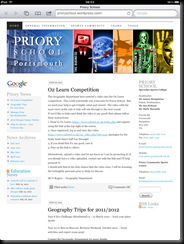
Comments
Post a Comment